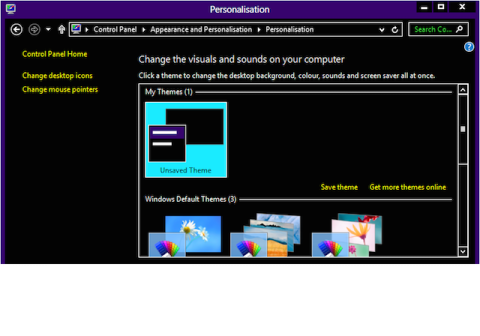Adjust Contrast (Generic)
Product Description:
For some people with visual limitations, the contrast of the normal screen is difficult to perceive. Most operating systems allow users to increase the contrast or apply high-contrast color filters to their displays.
To adjust Contrast in Android:
Select Settings> Accessibility> Vision> High contrast fonts & High contrast Keyboard.
To Adjust Contrast in Ubuntu Linux:
Select System Settings> Universal Access. Select the Seeing tab, and turn on High Contrast.
To Adjust Contrast in iOS:
Select Settings> General> Accessibility> Increase Contrast. Choose to Reduce Transparency and/or Darken Colors.
To Adjust Contrast in macOS:
Select System Preferences> Accessibility. From the list on the left, select Display. Use the Display Contrast: slider to adjust contrast to the desired level.
To Adjust Contrast in Windows 10:
Select Settings> Ease of Access. From the list on the left, select High Contrast. On the right, select the preferred theme for the system colors.
Where To Buy:
This is a generic entry. For more information about this type of feature, type or paste the following search phrase into your preferred web browser: "adjust contrast [your operating system or device]."