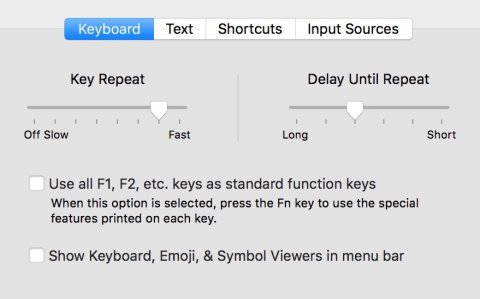Adjust/Disable Key Repeat (Generic)
Product Description:
Most keyboards by default repeat a key when a user continually presses it down, but this can pose a barrier for users with motor impairments. Many operating systems, however, allow users to adjust this feature—either by delaying the keyboard's response time or by disabling the feature completely.
To Adjust/Disable Keyboard Repeat in Linux:
Select Settings> Keyboard. Select the Typing tab. Uncheck "Key presses repeat when a key is held down" to disable auto-repeat. Use the sliders for "Delay" and "Speed" to adjust how long a key is pressed before it begins repeating, and how quickly it repeats once activated.
To Adjust/Disable Keyboard Repeat in macOS:
Select System Preferences> Keyboard. Select the Keyboard tab. Use the Key Repeat slider to adjust the speed of repeat. Use the Delay Until Repeat slider to adjust how long a key can be held down before it begins repeating. Note that the Key Repeat slider has an option at one end for Off.
To Adjust/Disable Keyboard Repeat in Windows 10:
Select Settings> Ease of Access. From the list on the left, select Keyboard. Turn on Filter Keys. Turn on Enable Repeat Keys. From the pull-down menus, select how long the computer should wait to begin repeating and "How long should the computer wait before accepting subsequent repeated keystrokes" (This is the repeat speed. Smaller numbers equals faster repeat.)
Where To Buy:
This is a generic entry. For more information about this type of feature, type or paste the following search phrase into your preferred web browser: "adjust/disable key repeat [your operating system]."