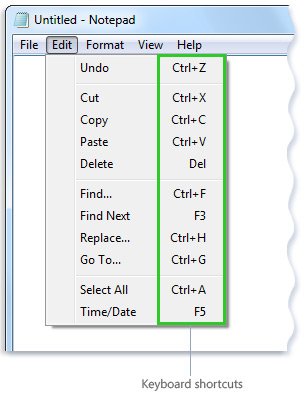Keyboard Menu Shortcuts (Generic)
Product Description:
For some people, navigating menus with the mouse can be difficult; especially menus that "fold out" multiple times. For some users, it may be easier to type a short code on the keyboard than to navigate with a mouse or mouse emulator. Some operating systems make it possible for the user to customize which features can be accessed via keyboard commands, and what key patterns can be used.
To activate Keyboard Shortcuts in Linux:
Select System Settings> Keyboard. Select the Shortcuts tab. From the list on the left, select the system feature that you would like shortcuts for. On the right, a list of available shortcuts appears. Click on any row, then press the keyboard pattern to activate that feature, or Backspace to disable the keyboard shortcut.
To activate Keyboard Shortcuts in Mac:
Select System Settings> Keyboard. Select the Shortcuts tab. From the list on the left, select the service that you would like to provide a shortcut for. On the right is a list of the available shortcuts. Check the items that you would like to generate a shortcut for. Click the text, then click "Add Shortcut." Press the key pattern (all at once) that will be the shortcut. This pattern will now directly access the service.
To activate Keyboard Shortcuts in Windows:
Right-click (Control-Click) on the shortcut for any app on the desktop. Click Properties. Click on "Shortcut Key". Press the key combination you would like to use to start this application. Click OK. The key combination will now start the application.
Where To Buy:
This is a generic entry. For more information about this type of feature, type or paste the following search phrase into your preferred web browser: "Keyboard shortcuts [your device/operating system]."