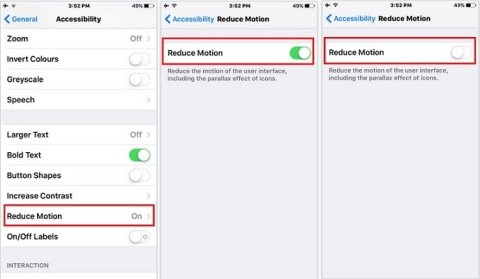Reduce Motion (Generic)
Product Description:
On smartphones and computers, the animation of on-screen actions (e.g. opening or closing applications) can cause problems for users prone to motion sickness or vertigo. In some operating systems, this on-screen motion can be reduced or removed.
To Reduce Motion in Android:
Enter "Developer Mode." Select Settings> About (Phone or Tablet). On the resulting page, find the entry for Build number. Tap this seven (7) times. Your device will enter Developer Mode.
Change animations. Select Settings> Developer Options. Scroll down the page to the Drawing section. Select "Window animation scale." From this screen, select "Animation is off" or "Animation scale 0.5x". Repeat this for Transition animation scale and Animator animation scale.
To turn on Reduce Motion in iOS:
Select Settings> General> Accessibility> Reduce Motion. Turn the switch ON to reduce screen movement, including parallax effects.
To turn on Reduce Motion in macOS:
Select System Settings> Accessibility. From the list on the left, select Display. Check the box for Reduce motion.
To Reduce Motion in Windows 10:
Type Win+R to open the Run dialog. Type sysdm.cpl and press enter. When the dialog opens, click the Advanced tab. Under Performance, click Settings. Turn off any "Animate" or "Fade or slide" features that cause difficulty.
Where To Buy:
This is a generic entry. For more information about this type of feature, type or paste the following search phrase into your preferred web browser: "reduce motion [your operating system/device]."