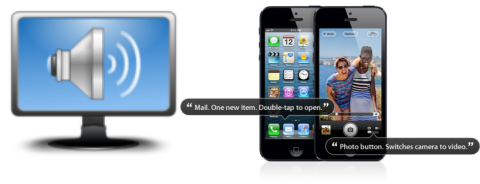Screen Reader (Built-In) (Generic)
Product Description:
A screen reader allows a person who cannot see the screen to read content and navigate the Internet as well as their devices. Screen readers work by using voiceover or speech synthesizers to read aloud what is on a user's screen. Users can also navigate menus, search for words on a page, and perform hundreds of other advanced functions using keyboard commands.
To activate Voice Assistant in Android:
Select Settings> Accessibility> Voice Assistant. Use the control to turn Voice Assistant on. This brings up a tutorial on how to use the capabilities of Voice Assistant.
To activate VoiceOver in iOS:
Select Settings> General> Accessibility. Select VoiceOver to see the controls. Turn on VoiceOver, and set the behavior to your preferences. Instructions for using VoiceOver on iPhone or iPad can be found here(link is external).
To activate ORCA in Linux:
Locate the Orca Screen Reader app in Linux (type ORCA into the search utility). Activate the application. Instructions for using Orca can be found here(link is external).
To activate VoiceOver in macOS:
Select System Preferences> Accessibility. From the list on the left, select VoiceOver. Check the box to Enable VoiceOver. Buttons at the bottom of the window provide VoiceOver training and a utility to set parameters for how VoiceOver operates.
To activate Narrator in Windows 10:
Select Settings> Ease of Access. Select Narrator from the list on the left. Turn on Narrator using the toggle. Instructions for using Narrator can be found here(link is external).
Where To Buy:
This is a generic entry. For more information about this type of feature, type or paste the following search phrase into your preferred web browser: "screen reader [your device/operating system]."