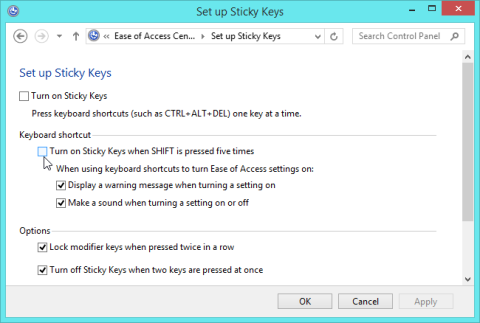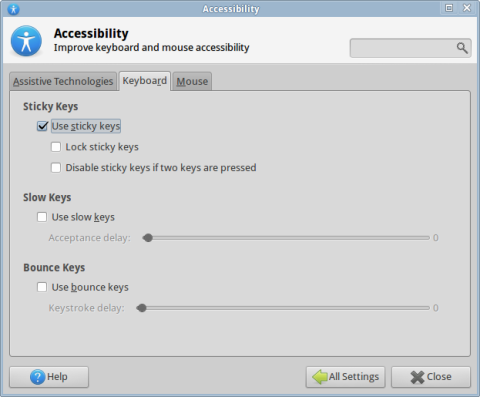Slow Keys (Generic)
Product Description:
A person with motor impairments may unintentionally press keys multiple times when typing. This results in extra letters on the screen or other unintended actions. Slow Keys (may also be called BounceKeys or FilterKeys) is a feature that instructs the keyboard to ignore brief or repeated keystrokes. When you use this feature, you can slow the rate at which a key repeats when you hold it down.
To Turn on Slow Keys in Mac OS:
Select System Preferences> Universal Access. In the "Keyboard" pane, select the On button next to "Slow Keys." Use the "Acceptance Delay" slider to adjust how long you have to press a key before it is recognized by the computer. Optionally, you can check the box next to “Use click key sounds” to hear a click sound as feedback each time you press a key.
To Turn on BounceKeys in Linux:
Select System Settings> Universal Access. Choose the Typing tab. Turn on Bounce Keys. Use the slider to adjust how long it will be before the key can be pressed again. There is also an option to Beep when a key is rejected. This will alert the user in case a word with a double-letter is typed too fast.
To Turn on FilterKeys in Windows 10:
Select Settings> Ease of Access. From the list on the left, select Keyboard. Turn on Filter Keys. From the pull-down for "How long should the computer wait before accepting subsequent repeated keystrokes," select the desired delay before an individual key will accept another press. (Other keys respond immediately.
Where To Buy:
This is a generic entry. For more information about this type of feature, type or paste the following search phrase into your preferred web browser: "slow keys [your operating system]" or "delay keyboard response [your operating system]."