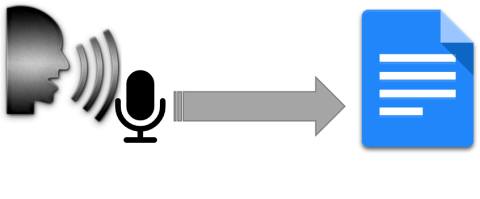Speech Recognition (Generic)
Product Description:
iOS, Android, Mac, and Windows devices all have the ability to convert spoken language to text and allow users to dictate and control their devices via voice commands. Voice-based input can allow users with motor or visual impairments to control their devices more easily, and voice recognition can be used to send emails, text messages, dial and call contacts, browse the Internet, and other functions. Typically, users can speak naturally, without having to pause between words.
To activate Speech Recognition in iOS and Android:
In any location where text input is allowed, a keyboard will appear. Just to the left of the spacebar on the standard keyboard is a symbol that represents a microphone. Touching the microphone will replace the keyboard with the speech recognition display. Speak clearly, and your words will be converted to text in the app.
To activate Speech Recognition in Mac OS:
Open System Preferences. Click the Keyboard control. Select the Dictation tab. Select the control to turn Dictation On. When Dictation is on, control is visible to Use Enhanced Dictation, with a warning that this requires a 1.2 GB download.
Both iOS and macOS, by default, do speech recognition in the Cloud, so require an internet connection. Speech is sent to servers in the Cloud, and text is returned unencrypted, so cannot be considered to be "secure," and should not be used for sensitive information. Turning on Enhanced Speech Recognition in macOS (not available in iOS) loads the speech recognition engine to the local computer, so that recognition is more secure.
To activate Speech Recognition in Windows:
Open the Windows Settings (Control Panel). In the search box (upper right corner), type "Speech". From the resulting list, select Speech Recognition. In the resulting screen, you can set up your microphone, take the Speech Tutorial, train the recognition engine, and perform other tasks.
Speech Recognition in Windows is on the local machine, so performance will depend on your computer, but it is secure.
Where To Buy:
This is a generic entry. For more information about this type of feature, type or paste the following search phrase into your preferred web browser: "Voice recognition [your device/operating system]."