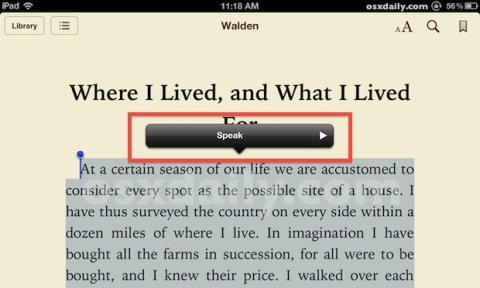Text-to-Speech (Generic)
Product Description:
While a person who is blind needs a full screen-reader, that supports navigation and voiced controls, a person with limited literacy, or who is in an environment where they cannot look at the screen, may simply want a block of a text read on demand. Some devices include this capability. Document text to speech reads the content only, generally after the user indicates what is to be read by highlighting it. It can read a single word, a sentence, or an entire screen full of text.
To activate text-to-speech in iOS:
Select Settings> General> Accessibility> Speech. Turn on the control for Speak Selection. When text is selected, the pop-up menu will now include a speak option.
To activate text-to-speech in macOS:
In compatible applications, Pull down the Edit menu, and select the Speech item. Select "Start Speaking" from the pop-out menu. If the application is not compatible with system text-to-speech, the Speech item will not be on the menu.
To activate text-to-speech (Narrator) in Windows 10:
To start or stop Narrator, press the Windows logo key + Ctrl + Enter. To see all Narrator commands, press Caps Lock + F1 after you open Narrator. If your device has a touchscreen, tap it three times with four fingers.
Where To Buy:
This is a generic entry. For more information about this type of feature, type or paste the following search phrase into your preferred web browser: "text to speech [your operating system/device]."