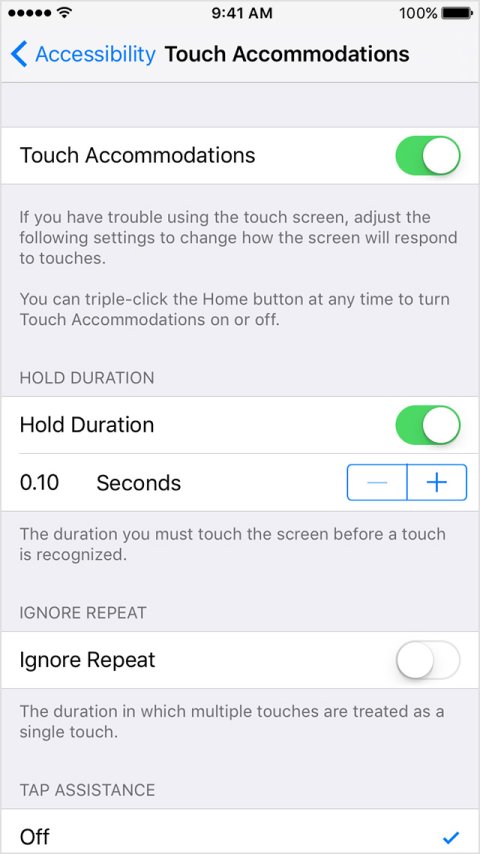Product Description:
Users with limited control of their hands may accidentally touch the display and make selections that they did not intend. Hold duration is a feature of iOS that changes how quickly the device responds to touch. Additionally, users with tremors may inadvertently touch their screens multiple times unintentionally. Ignore Repeated Touch is another feature that will treat the multiple touches as one single touch. Touch Accommodations includes several features. To use them, first:
- Go to Settings > General > Accessibility > Touch Accommodations and turn on Touch Accommodations.
Main Features:
-
If you want your device to respond only to touches of a certain duration:
- You can set your device to respond to touches only after holding your finger on the screen for a certain period of time, called the hold duration.
- Go to Settings > General > Accessibility > Touch Accommodations.
- Turn on Hold Duration.
- Tap the - and + buttons to change the time.
-
If you want your device to ignore multiple touches:
- If you have trouble touching the screen once—you touch the screen a few times quickly—turn on Ignore Repeat. Then, if you touch the screen several times quickly, your device will treat them as one. You can change the amount of time that your device will treat several touches as one.
- Go to Settings > General > Accessibility > Touch Accommodations.
- Turn on Ignore Repeat.
- Tap the - and + buttons to change the time.
-
If you want your device to respond to the first or the last place you touch:
- If you touch the screen at the place you want, but your finger drags to a different place before you can make a selection, turn on Tap Assistance with Use Initial Touch Location. If you have trouble touching the screen at the place you want, but you can move to it by dragging from another place, turn on Tap Assistance with Use Final Touch Location.
- With Tap Assistance, your device responds to a tap when you lift your finger within a certain period of time, called the gesture delay. Your device can respond to other gestures, like drags, if you wait longer than the gesture delay.
- Go to Settings > General > Accessibility > Touch Accommodations.
- Tap Use Initial Touch Location or Use Final Touch Location.
- Tap the - and + buttons to change the gesture delay.
Primary Specifications:
- Compatible with iOS devices.
More Information:
See Manufacturer's website(link is external).