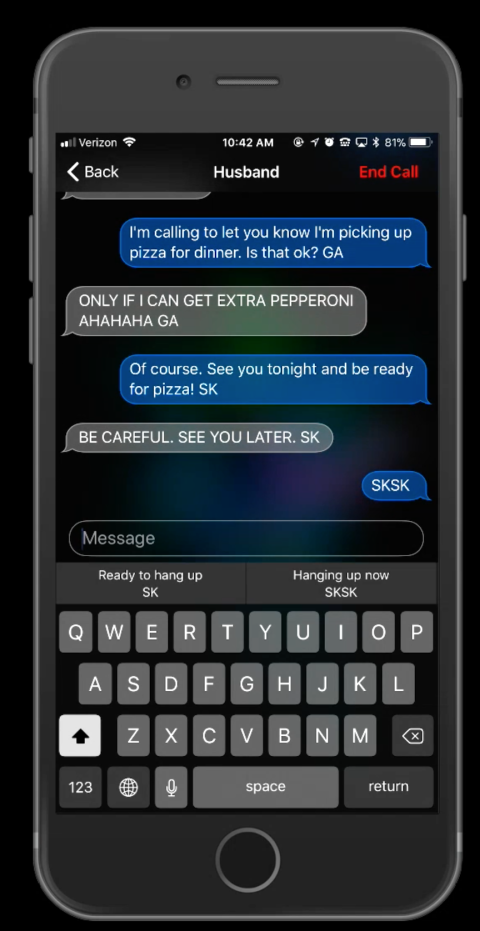TTY Mode (Smartphones) (Generic)
Product Description:
This feature allows smartphones (not available in tablets) to make calls to hardware TTY devices. TTY calls allow d/Deaf, hearing impaired, or speech-impaired users to make accessible phone calls.
To activate software TTY in iOS:
Select Settings> General> Accessibility. Select RTT/TTY to select Real Time Text or TTY services.
To activate software TTY in Android:
Open the application list and find "Settings." Tap on the icon. Scroll to "Call Settings" and tap. Tap "TTY Mode" and then select the TTY mode you want from the list. Tap "Home" when you're done. TTY modes are: "TTY Off;" "TTY Full;" "TTY HCO;" and "TTY VCO." You should only use the TTY settings if you are going to connect your Android to a TTY device.
To activate software TTY in Windows 10:
Plug your phone into a separate TTY device using the appropriate cable and connector for the headset. On the sign in screen, choose ‘Ease of Access.’ Note: if your phone does not have ‘Ease of Access’ on the sign-in screen you can find it under ‘Settings’. Choose ‘More Options’ from the list. TTY mode is the second option down. Tap the drop down menu and select ‘Full.’
Where To Buy:
This is a generic entry. For more information about this type of feature, type or paste the following search phrase into your preferred web browser: "TTY mode [your device/operating system]."