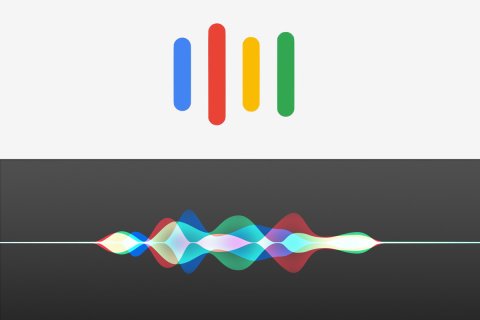Virtual Assistant
Product Description:
Virtual assistants are features of Android, iOS, macOS, and Windows. Virtual assistants can generally set alarms, answer questions by querying information online, open applications and do other device-specific tasks. Increasingly, the assistants are learning to anticipate the user's needs, based on their history of usage, and to recommend actions before asked.
To activate the virtual assistant in Android:
Select the Google app, then the Menu icon at the bottom right. Select Settings> Voice to locate the controls for Google Assistant. In use, the assistant is activated by saying "OK Google."
To activate the virtual assistant in iOS:
Select Settings> Siri & Search. The controls for Siri (the virtual assistant) appear to the right. In use, activate Siri by saying "Hey Siri" or pressing the Siri button on the screen.
To activate the virtual assistant in macOS:
Select System Preferences> Siri to access Siri controls. Additionally, the user can select System Preferences> Accessibility> Siri to allow typed queries to Siri.
To use Siri, Click the Siri button on the dock or the menu bar.
To activate the virtual assistant in Windows:
Select Settings. Depending on the device, Cortana may be visible, or you may have to type Cortana in the search field in the upper right corner of the Settings screen. In the Cortana settings, the user can choose to use "Hey Cortana" to activate the assistant.
Where To Buy:
This is a generic entry. For more information about this type of feature, type or paste the following search phrase into your preferred web browser: "virtual assistant [your operating system/device]."