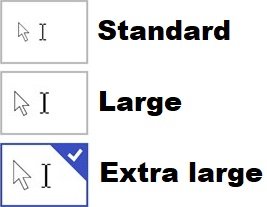Adjust Size of Cursor/Mouse Pointer (Generic)
Product Description:
For many people with even slightly impaired vision, the cursor and mouse icon can be hard to see on the screen. Many operating systems offer ways to make these graphics easier to see.
To Adjust Cursor Size in Android:
Select Settings> Accessibility> Dexterity and Interaction> Assistant Menu> Cursor Size. Choose between "Medium" and "Large" cursor sizes.
To Adjust Cursor Size in macOS:
Select System Settings> Accessibility. From the list on the left, select Display. Use the slider to adjust Cursor Size. An additional feature: turn on "Shake mouse pointer to locate." When the mouse is moved quickly back and forth, the pointer will increase in size for a few seconds, making it easier to find on the screen.
To Adjust Cursor Size in Windows 10:
Select Settings> Devices. From the list on the left, select Mouse. On the right, select Additional mouse options. In the Mouse Properties window that appears, select the Pointers tab. In the Customize window, select the pointer you would like to change. Below the Customize: window, select Browse. From the presented list, choose the new version of the mouse pointer you selected in the previous step. Repeat for each version of the pointer to be replaced.
Where To Buy:
This is a generic entry. For more information about this type of feature, type or paste the following search phrase into your preferred web browser: "adjust cursor/mouse size [your opeating system]."