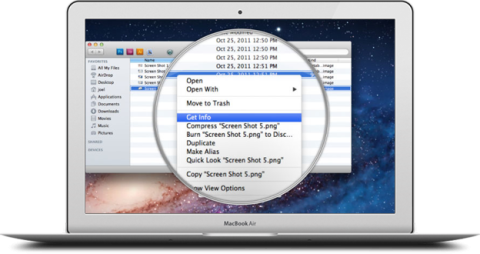Screen Magnification (Generic)
Product Description:
For users with visual impairments, the default-sized content on their device screens may be too small to see. Many devices and operating systems allow users to expand/magnify what is on the screen.
To activate screen magnification in Android:
Select Settings> Accessibility> Vision. Select Screen zoom and font. Use the Screen Zoom slider to adjust the size of the entire screen. Use the Font Size slider to adjust the font used for the display.
To activate Zoom in iOS:
Select Settings> General> Accessibility> Zoom. Use the toggle to turn on Zoom. Once active, double-tap three fingers to zoom. Accessibility Zoom has more capability (described on screen) than available through Pinch to Zoom.
To activate Zoom in macOS:
Select System Preferences> Accessibility. From the list on the left, select Zoom. Check the box to "Use keyboard shortcuts to zoom."
To activate Magnifier in Windows 10:
Select Settings> Ease of Access. Select Magnifier from the list on the left. Use the toggle on the right to turn on the Magnifier. Use the other controls to set how much magnification and other features are desired.
Where To Buy:
This is a generic entry. For more information about this type of feature, type or paste the following search phrase into your preferred web browser: "screen magnification [your device/operating system]."