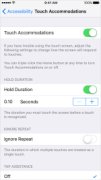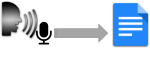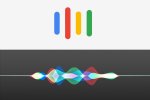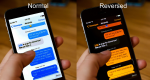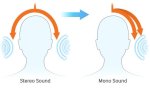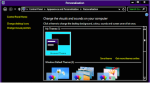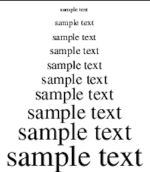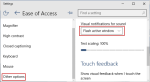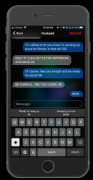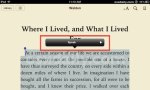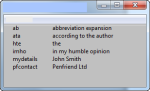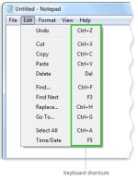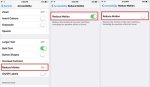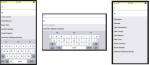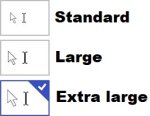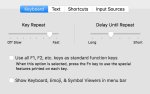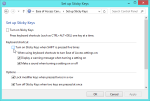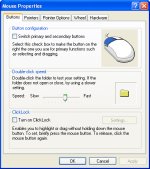Classic Search
2621 Results
Note: Changing any of the the sort, count or discontinued filters below will cause the page to reload.
Operating System
Touch Accommodations is a feature of iOS that changes how the device responds to your touch.
Tactile feedback alerts on mobile devices to complement or replace auditory/visual alerts.
iOS, macOS, and Windows devices/computers have the ability to convert spoken language to text and allow users to dictate and control their devices via voice commands.
Virtual assistants can generally set alarms, answer questions by querying information online, open applications and do other device-specific tasks.
Some people with low vision find light text on a black background and other color inversions to be more accessible than black text on a white background.
Stereo sound can be "mixed down" to monophonic sound so that all of the information (except the spatial distribution) is provided to both ears.
Allows a Braille user to utilize their separate Braille device as a keyboard and/or display for their computer or mobile device.
Audio descriptions can be added to video content, which provide brief descriptions of what is happening on screen. This can help individuals with visual or cognitive impairments better understand video content.
Closed captions are a feature of video that displays what is being said (approximately) in on-screen text. This allows a person who cannot hear the soundtrack (either because of hearing impairment or environmental noise) to understand what is being shown.
Change the brightness difference between the text and the background.
Many devices and operating systems offer the ability to adjust the default font size.
Many devices offer a visual alert in place of, or in addition to, the audible alert.
This feature allows smartphones (not available in tablets) to make calls to hardware TTY devices.
Document text to speech reads content only, generally after the user indicates what is to be read by highlighting it. It can read a single word, a sentence, or an entire screen full of text.
Mini keyboards—usually without a numeric keypad.
Automatically replace sort sequences of letters (abbreviations or shortcuts) with longer words or phrases.
Some operating systems make it possible for the user to define which features can be accessed via keyboard commands, and what key patterns can be used.
Reduce or remove animation of on-screen actions (e.g. opening or closing applications).
For some users with disabilities, the effort to type long words can be a barrier. This is also true of those with low literacy, for whom spelling can be a challenge. Some operating systems feature "word completion" (also called "text suggestions" or "auto-complete") that, when activated, auto-completes the word currently being typed.
Change the appearance of cursor and mouse pointer.
Change whether or how fast key presses repeat when a key is held down.
Sometimes the default resolution of a display features text that is too small for an individual to read comfortably or icons that are too small to discern. Most operating systems allow the device to emulate a lower (but not higher) resolution, producing larger-sized, easier-to-see graphics.
Sticky Keys allow users to press multi-key combinations one key at a time. For example, a user can perform "control, alt, delete," by pressing each individually. This allows users with limb differences and other impairments to perform various keyboard commands more easily.
Slow Keys is a keyboard feature that instructs the keyboard to ignore brief or repeated keystrokes. When you use the this feature, you can slow the rate at which a key repeats when you hold it down.
For some people, the rapid movement required for the standard double-click is difficult to produce, especially without moving the mouse. Some operating systems allow users to adjust how much time can elapse between the two clicks.